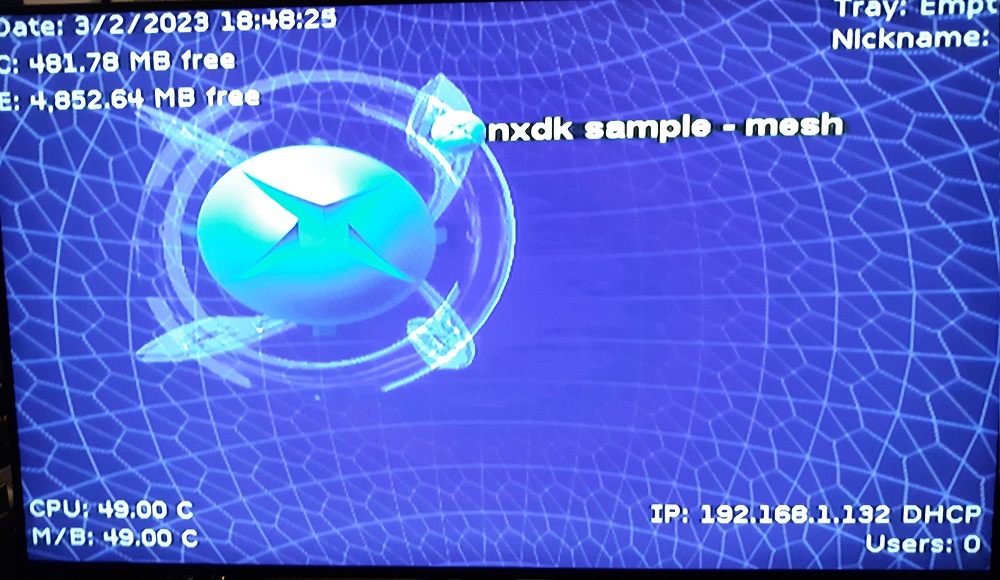Original XBOX Softmod Install
Picked up an OG Xbox from Game Craze and am looking into creating homebrew for it using nxdk. I followed a video to install the Rocky5 Softmod from MrMario2011 on YouTube: https://www.youtube.com/watch?v=lW6QsGXTrFQ. This one took a while as I hit some roadblocks and had to wait to order stuff:
- Plug flash drive into Xbox-controller adapter
- Turn on XBOX
- Should see message that the flash drive was erased
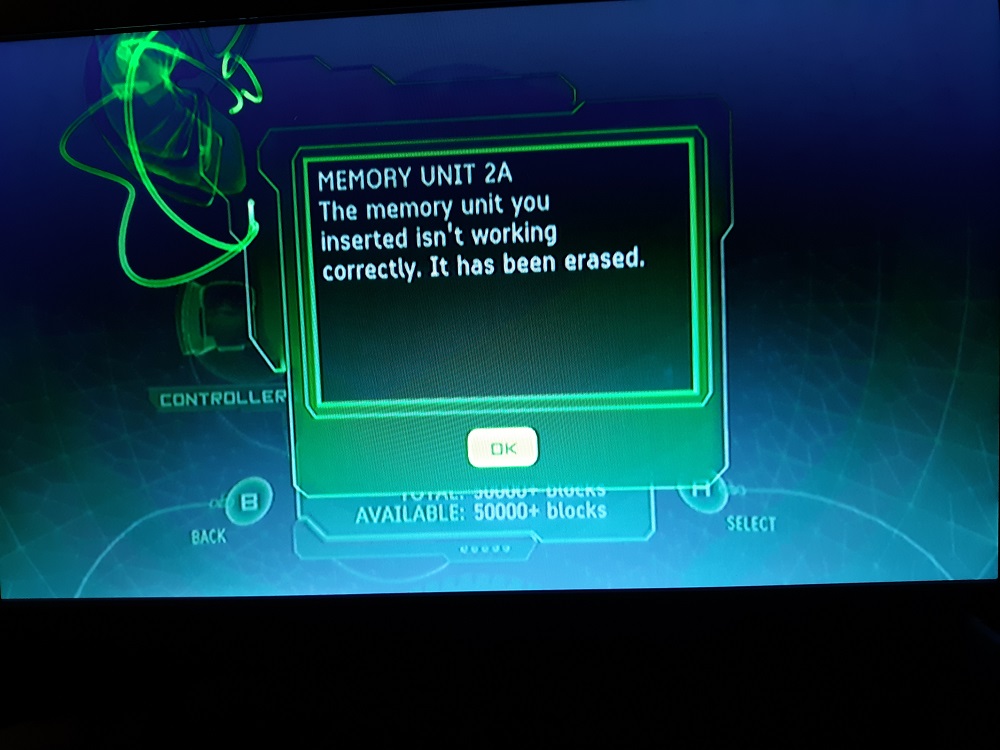
- Go into "memory" and you should see the flash drive
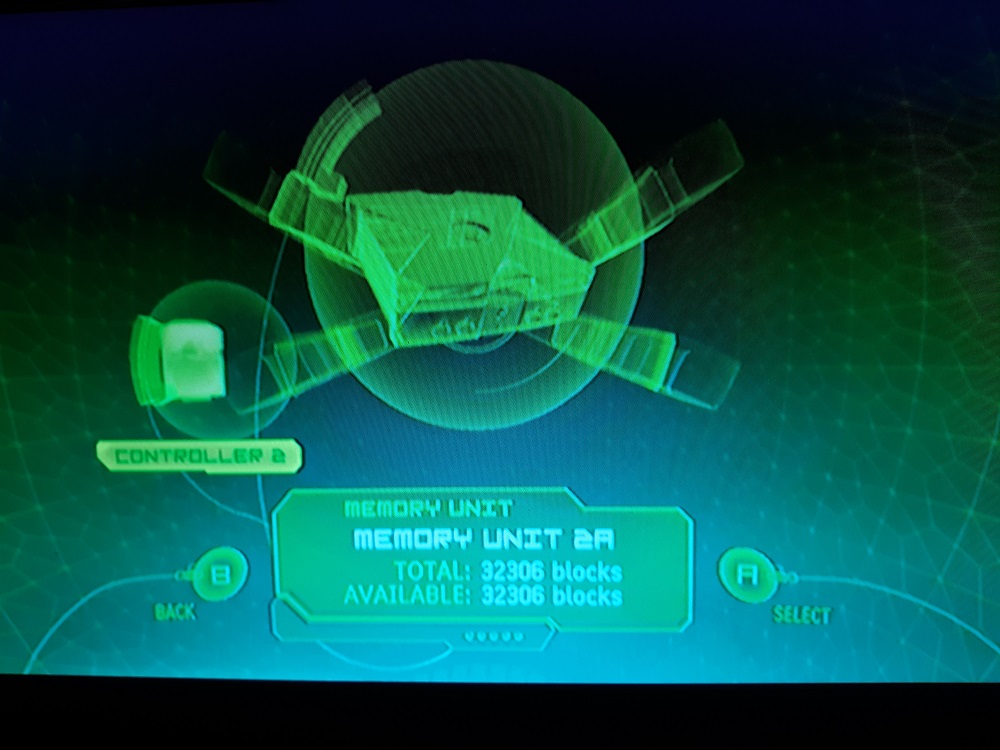
- Unplug the flash drive from the xbox & plug it back into computer
- Do NOT format disk when prompted
- Unzip rocky 5 xbox softmodding tool
- Unzip "Xbox Softmodding Tool.zip"
- Enter "Softmod Package" dir
- "Extract Here" on the mod matching the game you're using (I'm using 007 agent under fire)
- should see "UDATA" folder
- "Extract Here" on the "Softmod Save" zip
- Extract & Open Xplorer360
- Click "Drive" -> "Open" -> "Hardrive or Memcard"
- Drag and drop the folders in UDATA into the window
- Click "Drive" -> "Close" then "Drive" -> "Exit"
- Safe Eject the flash drive & remove from pc
- Plug flash drive back into xbox
- Original flash drived I used didn't work (Xbox didn't recognize it after plugging it back in)
- Fixed by switching to a 2GB Sandisk drive
- Using the Xbox, copy the saves from the flash drive to the internal hard drive
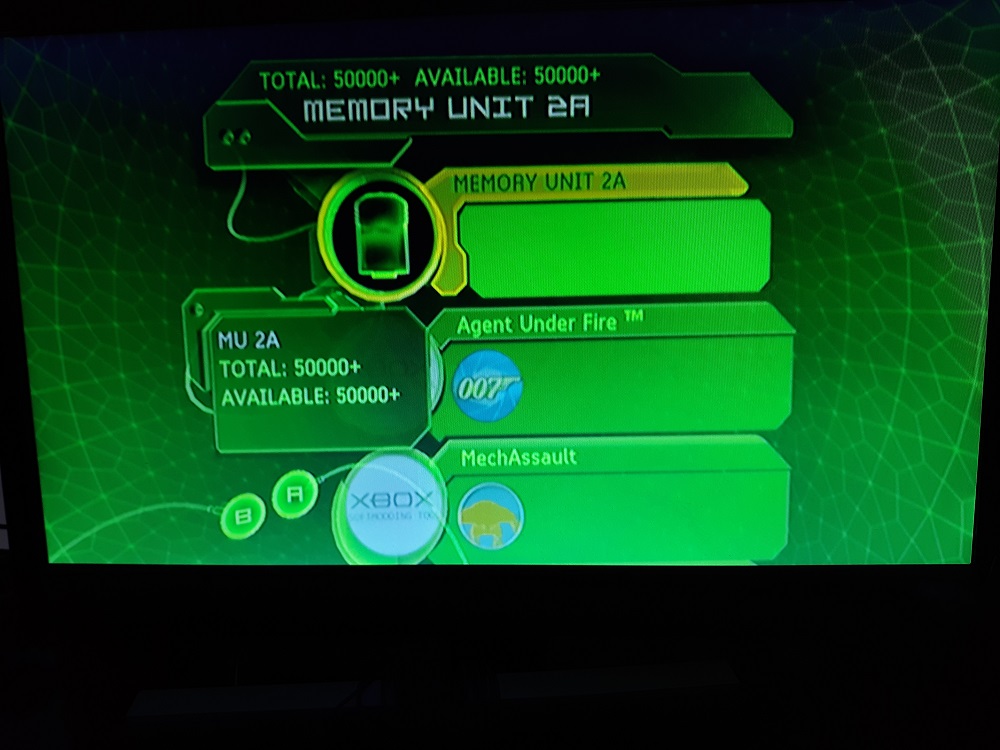
- Boot the game you're using and load the save from the hard drive
- 007 Agent Under Fire didn't work for me (it gave a blank screen after loading)
- After re-watching the video, I think I might have skipped a step needed before loading the save
- Ended up using Splinter Cell instead
- Load the harddrive copied save after booting splinter cell
- brings you to softmod tool screen, press a to run the softmod process
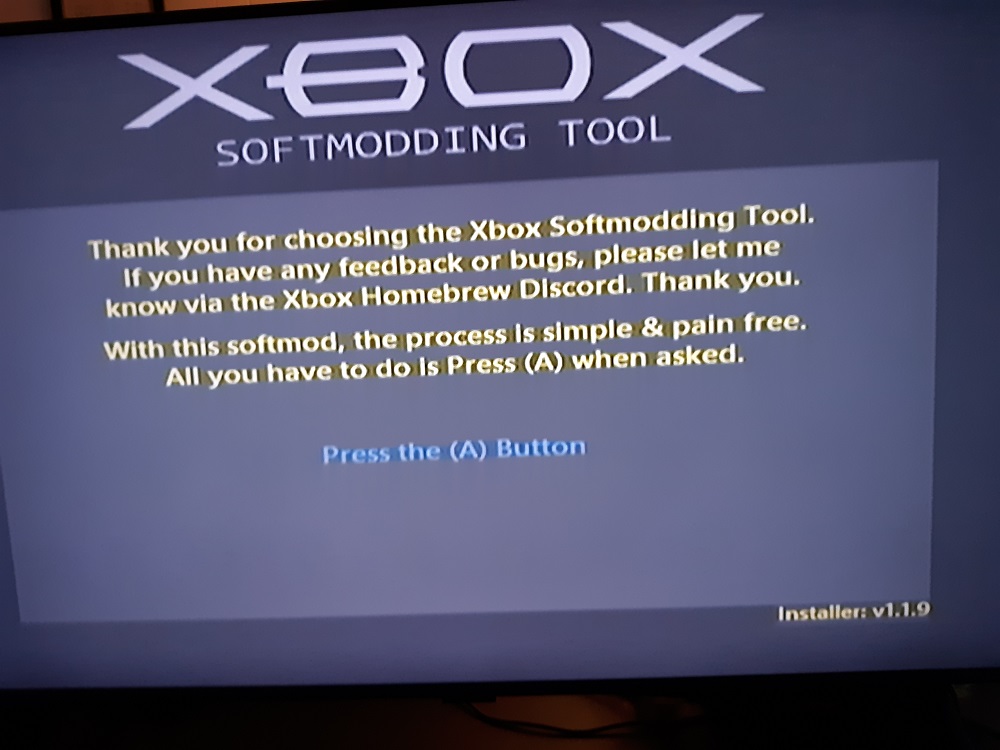
- during process, need to reboot then remove disk as soon as reboots
- should bring you to softmodded console main menu
- changed skin theme to default
- clear hard-drive key:
- open nkpatcher settings
- go to EEPROM->advanced features->Hard Drive->null key
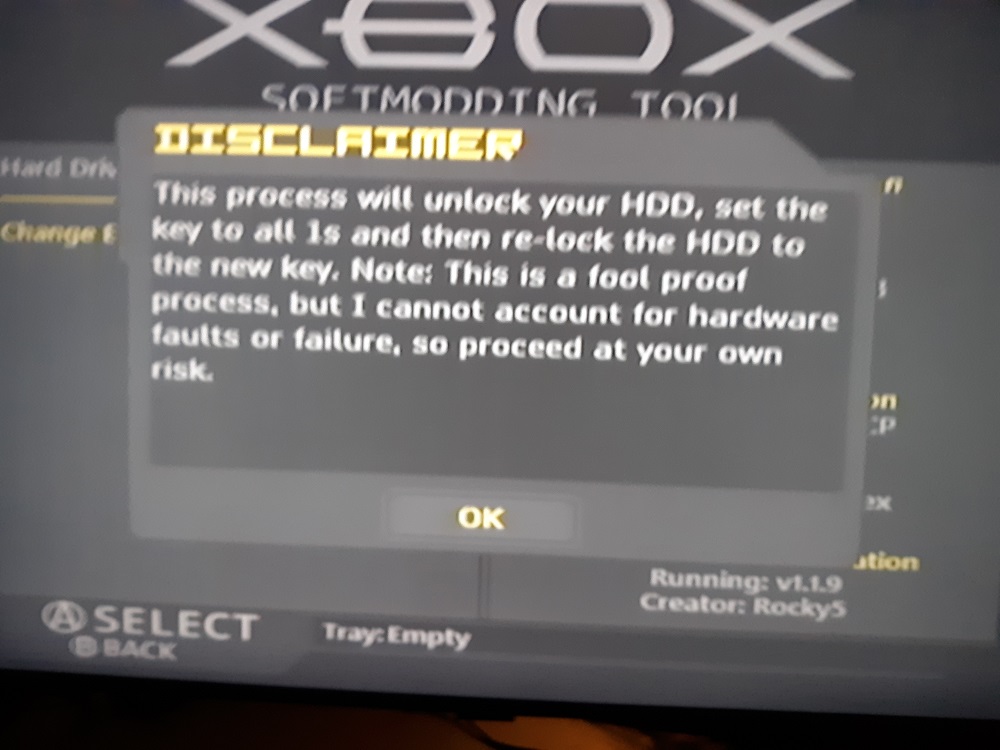
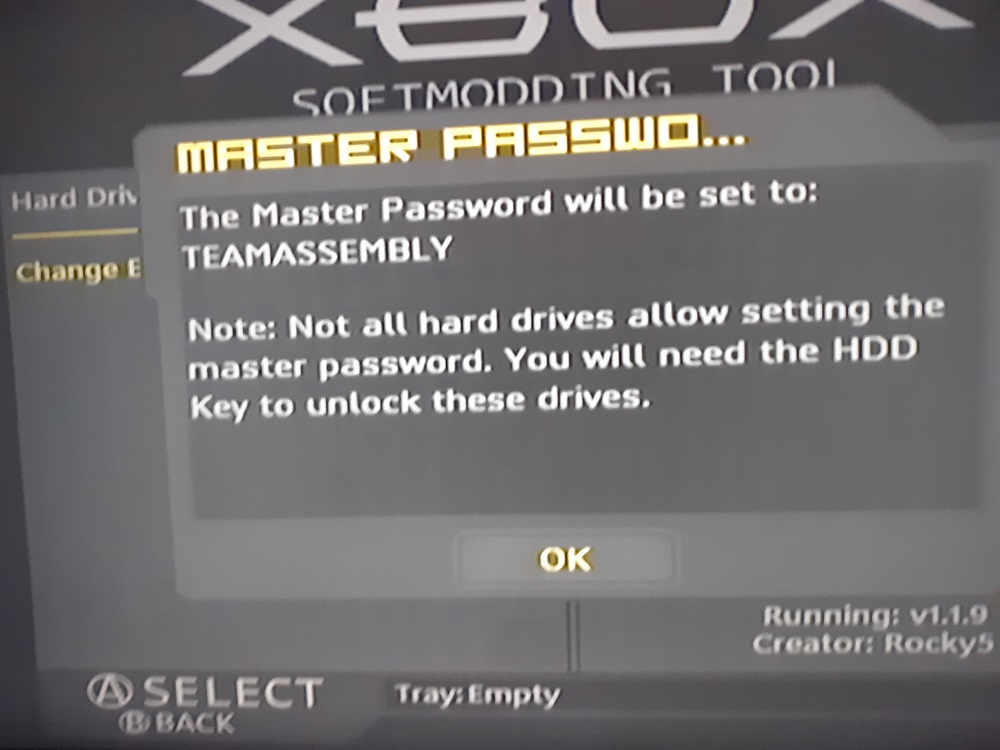
- copy/backup EEPROM data:
- ftp to XBOX IP with username/pass xbox,xbox
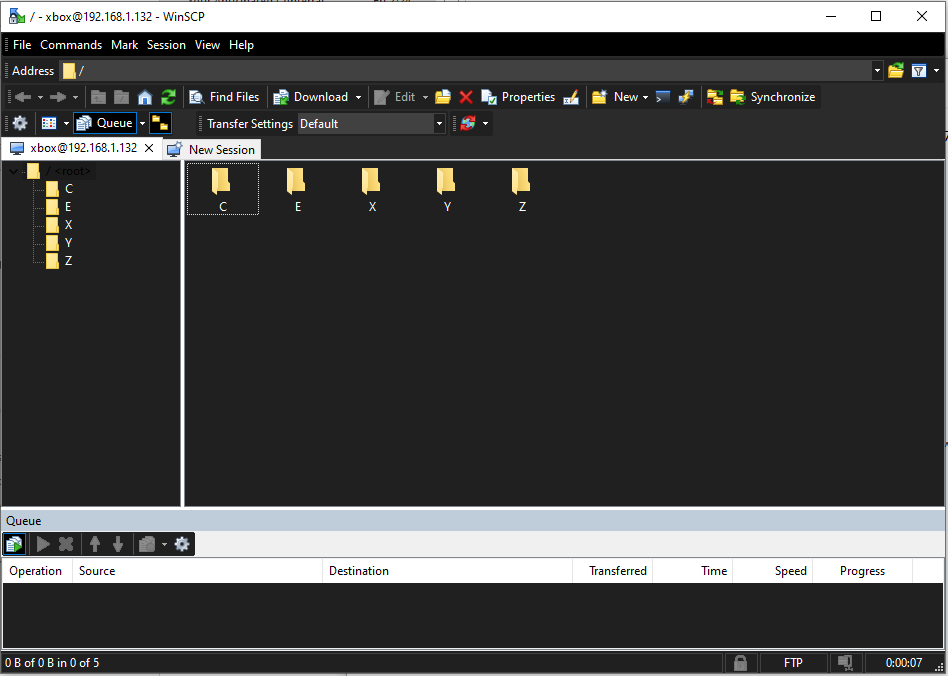
- Copy /E/Backups/EEPROM to computer
- gives EEPROM folder with eeprom.bin, eeprom.cfg, eeprom_original.bin, xbox info.txt
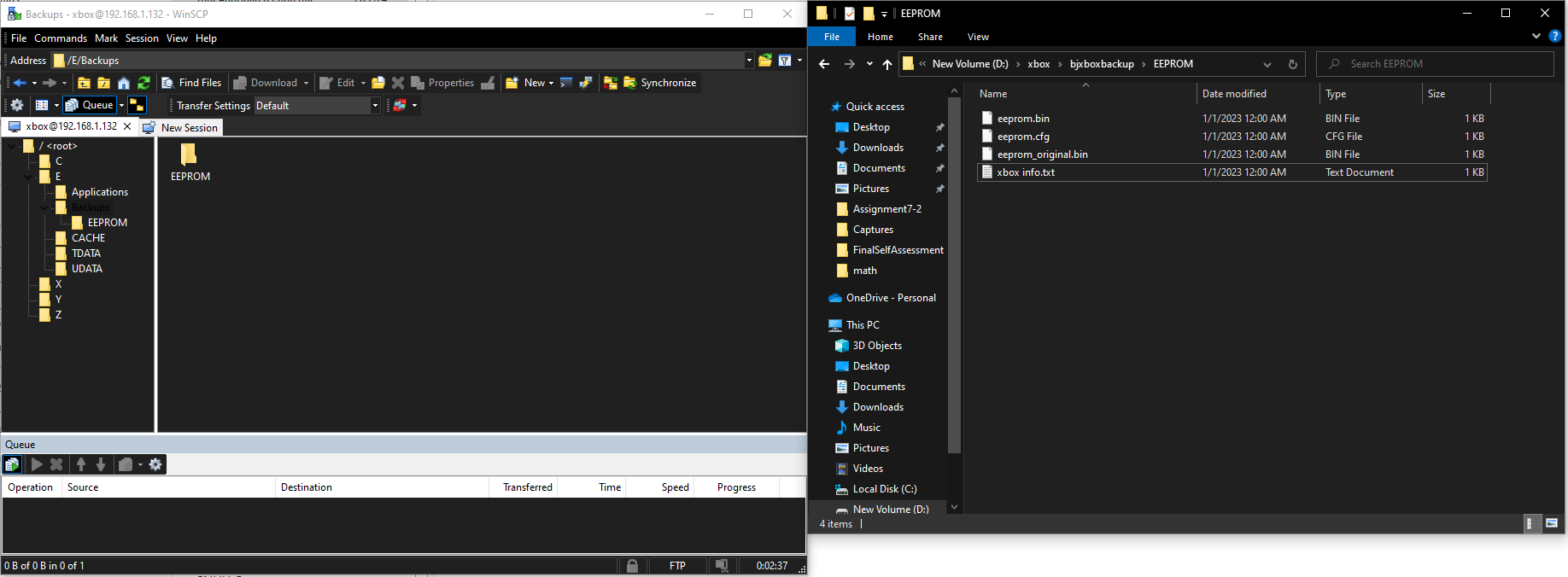
- ftp to XBOX IP with username/pass xbox,xbox
To run compiled homebrew on the Xbox, you do the following:
- FTP to xbox
- Make a folder called 'Games' in /E if it does not exist
- Make folder in /E/Games to put your homebrew app in
- Copy the compiled 'default.xbe' into /e/Games/WhateverFolder via FTP
- Reboot the xbox
- Should show up under the 'Games' menu